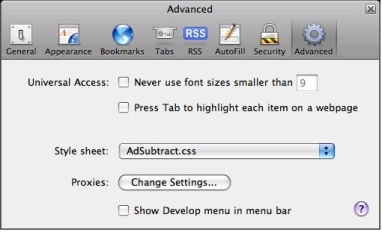I just picked up a new Asus Eee PC 900a for $170. Not a bad deal. It has an 8.9” screen, Intel Atom N270 processor, 4G SSD, 1GB DDR2, Linux, and 802.11bg wifi. I’ve heard these are pretty slow, unless you install a faster SSD and upgrade the RAM to 2GB. So I did some research into these little netbooks.
Here is what I found.
As far as SSDs, you can run either PATA or SATA drives in these. The SATA drives will be faster. RunCore SSD drives are excellent, but pricey.
RunCore SSDs are the fastest.
You can buy a 32GB PATA RunCore SSD from MyDigitalDiscount:
MyDigitalDiscount: RunCore 32GB Pro PATA SSD
The Runcore PATA drives have a 75MB/sec sequential read rate, and a 55MB/sec sequential write rate.
You can buy a 32GB SATA RunCore SSD from MyDigitalDiscount:
MyDigitalDiscount: RunCore 32GB Pro SATA SSD
The Runcore SATA drives (< 32GB) have a 125MB/sec sequential read rate, and a 55MB/sec sequential write rate.
SuperTalent drives are not quite as good, but cost significantly less money.
SuperTalent PATA Info
You can order the PATA MLC 32GB drives from NewEgg here:
NewEgg: SuperTalent 32GB MLC PATA
The PATA MLC drives have a 40MB/sec sequential read rate, and a 15MB/sec sequential write rate.
The PATA SLC drives have a 40MB/sec sequential read rate, and a 28MB/sec sequential write rate.
You can order the SATA MLC 32GB drives from NewEgg here:
NewEgg: SuperTalent 32GB MLC SATA
The SATA MLC drives have a 90MB/sec sequential read rate, and a 55MB/sec sequential write rate.
The SATA SLC drives have a 95MB/sec sequential read rate, and a 90MB/sec sequential write rate.
I ordered a FPM32GRSE, which is the MLC version with a 2 year warranty. The SLC versions have a 3 year warranty.
Note you’re 900a needs to be at least BIOS firmware level 0703 to use the SATA SSDs.
You can download the 900a firmware here:
ASUS downloads
Be careful not to brick your Eee:
Updating the BIOS in a 900A Woot Special
A lot of people are using either Corsair or Crucial memory to upgrade their Eees.
Here are a couple of memory links:
Amazon: Crucial 2GB 667 Mhz CT25664AC667 DDR2 200-Pin SODIMM
NewEgg: CORSAIR 2GB 200-Pin DDR2 SO-DIMM VS2GSDS667D2
Also, a good community support site for Asus Eee PCs is here:
http://www.eeeuser.com
Finally, Linux for your netbook:
Easy Peasy
Ubuntu Netbook Remix
OSX:
Eee Mac Journey
ereinsch’s OSX Eee PC installation instructions
OSX on 900A
If you’re going to run OSX, you’ll want to change the wireless card in it. This is the one you want:
Mini Pci Wireless Card Dell Truemobile 1390 802.11b/g
OpenSolaris:
OpenSolaris Home
OpenSolaris LiveUSB for Eee PC
Creating OpenSolaris live USB sticks
Windows 7 RC (free download – works till June 2010):
Windows 7 RC Free download
Windows 7 preorder discount (good till July 11):
Windows 7 preorder
Too bad Google Chrome OS isn’t ready yet.
Introducing the Google Chrome OS
Might be fun to try. Its due sometime in the second half of 2010.
Expectations: Google Chrome OS download and release date
 She was our cat for 15 years. She had renal tubular acidosis for 6 years, for which we gave her potassium supplements twice a day. She had chronic renal failure, for which we gave appetite stimulants and subcutaneous fluids daily for almost two years. What ended her life today was third degree heart block. She was first diagnosed with heart block back in December 2007, but somehow recovered for 16 months until it came back with a vengeance late last month. She lost her struggle today. I shall always miss her in this life. Rest in peace, Baba. No more medicine. No more vets. No more pain. Rest in peace.
She was our cat for 15 years. She had renal tubular acidosis for 6 years, for which we gave her potassium supplements twice a day. She had chronic renal failure, for which we gave appetite stimulants and subcutaneous fluids daily for almost two years. What ended her life today was third degree heart block. She was first diagnosed with heart block back in December 2007, but somehow recovered for 16 months until it came back with a vengeance late last month. She lost her struggle today. I shall always miss her in this life. Rest in peace, Baba. No more medicine. No more vets. No more pain. Rest in peace.